In this tutorial, I’ll guide you through a simple yet powerful AutoCAD command that can save you time when toggling between dimension units. Check out the detailed explanation in my YouTube video.
Have you ever needed to quickly switch between displaying dimensions in inches and feet within AutoCAD? I’ve got a time-saving solution for you – the Lazy Dim Units command.
To begin, we’ll create a Quick Command macro that enables seamless toggling between different units using the tool palette. Watch the video for a visual walkthrough, but here’s a brief summary:
- Drag any polyline to your tool palette.
- Under properties, add a description (optional) and name it “Lazy Dim Units.”
Now, let’s dive into the macro itself. Instead of starting from scratch, I always advocate reusing existing resources. In this case, copy the code directly from the Autodesk website.
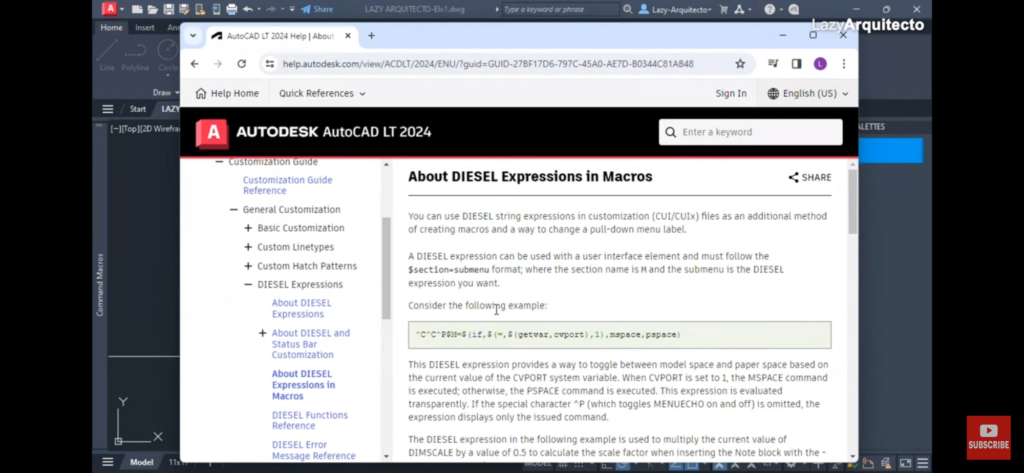
It’s a fantastic example of using diesel and macros efficiently.
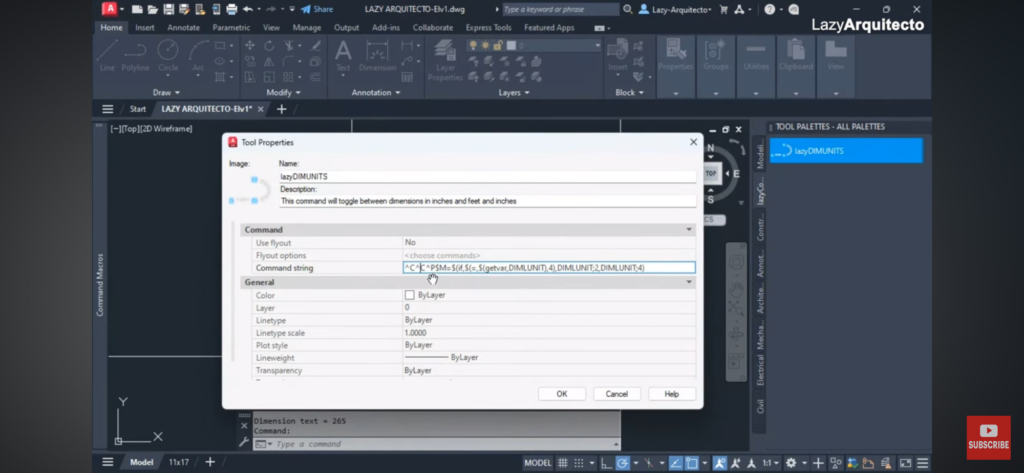
The macro uses a Diesel expression with the ‘if’ function to check the current unit setting. If the dimlunit is equal to four (feet and inches), it changes it to two (inches only). Otherwise, it maintains the existing setting.
Understanding the different values for architectural units (feet and inches) and decimal units allows you to customize the behavior based on your preferences.
To test the Lazy Dim Units command, draw dimensions in both feet and inches. Easily switch between them without restarting from scratch. This macro streamlines your workflow, saving you valuable time.
But here’s the kicker – did you know you can further automate your tasks with basic commands? Join me in the next video to learn how
Useful links:
Watch this week’s video
Join our CAD meetings by becoming a YT member
Download my LazyBlocks, macros, and materials used in tutorials on Patreon-feed
