Are you an AutoCAD user who often forgets to update their drawing information? It happens to the best of us! Luckily, there’s a simple solution to this common problem.
Last week, while working on a project, I realized that I had forgotten to update the number of signs in my drawing. I knew I couldn’t let this happen again, so I took action.
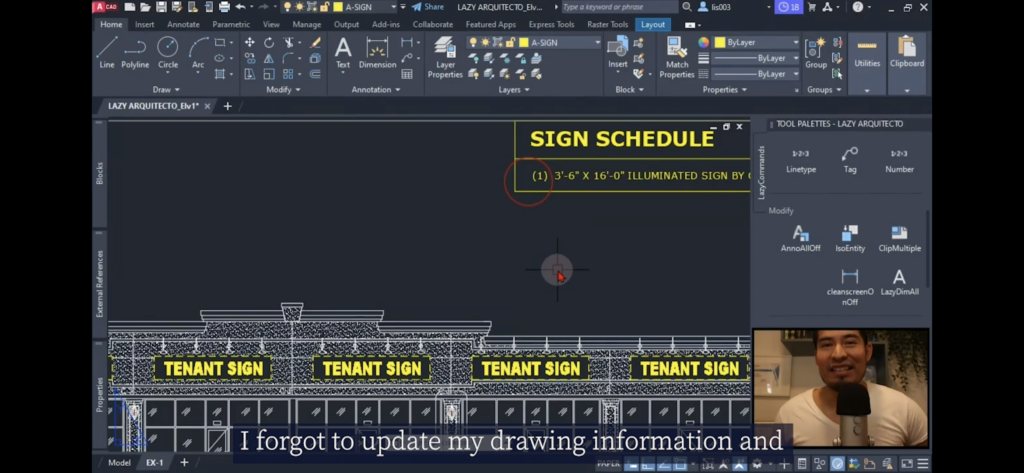
First, I used a handy command called “count” to analyze my drawing. After initiating the count command, I selected my entire model space and then proceeded to select my sign block. That’s when I realized my sign schedule table was located in paper space, not model space.
To fix this, I went to my layout tab and inserted the number of blocks as a field. Then, I placed the information where it needed to be and accepted it.
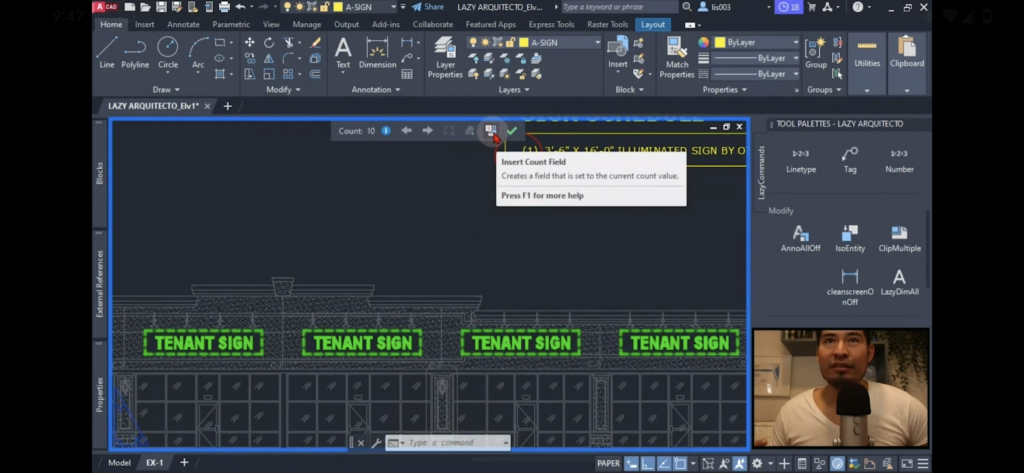
However, I soon discovered another problem – my number of block field was separated from my M text.
To resolve this, I simply copied the field and then pasted it into my M text. Now, whenever I remove or add signs to my drawing, AutoCAD updates the information for me automatically.
It’s a simple solution, but it can save you time and headaches in the long run. So, next time you forget to update your drawing information, remember to use AutoCAD’s handy features to do it for you.
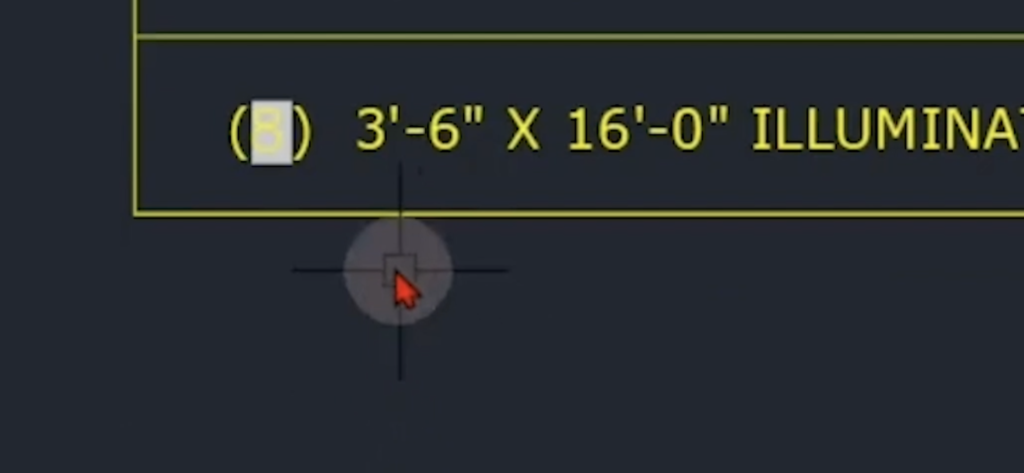
Watch the full AutoCAD series here https://youtube.com/c/lazyarquitecto
FREE 5 Automatic AutoCAD Commands here https://mailchi.mp/bc036ed55311/lazyarquitecto
Support my work using affiliate link to purchase anything at no cost to you https://amzn.to/34OZ1en
