Hi there! Are you interested in using AutoCAD, a powerful software that gets the job done? Well, beginners often make mistakes that can lead to errors in their designs. In this post, I’ll share some common mistakes and how to avoid them, so you can work more efficiently and avoid wasting time. Let’s dive in!
Mistake #1:
Incorrect Unit Settings: One of the common mistakes beginners make is setting their units incorrectly. This can result in incorrect dimensions, inaccurate measurements, and problems with scale. For example, if you attach a title block and it appears too small or too large, it may be due to incorrect unit settings. To fix this, follow these steps:
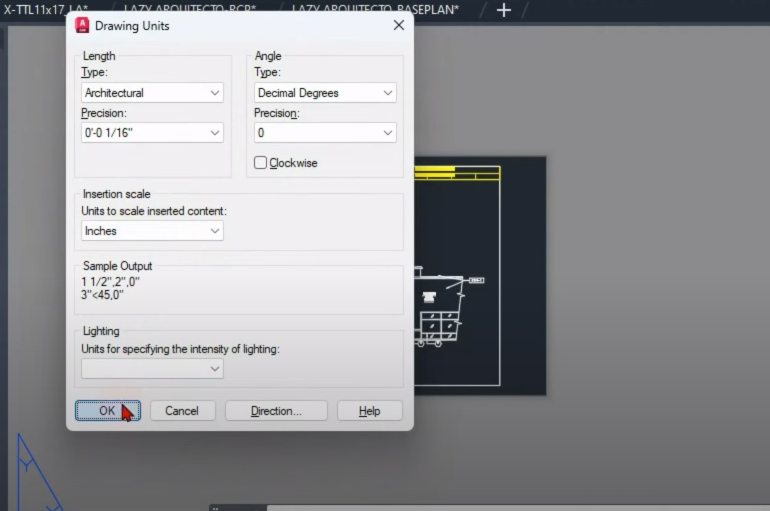
- Type “units” in the command line.
- Check the drawing units and ensure they match your requirements (e.g., architectural, inches, etc.).
- Adjust the settings accordingly. By setting the units correctly, you can ensure accurate scaling and measurements in your design.
Mistake #2:
Improper Use of Layers: Using layers incorrectly can make it difficult to edit or modify a drawing. Let’s say you want to freeze a specific part of your drawing using an xref, but you accidentally hide or remove elements you didn’t intend to.
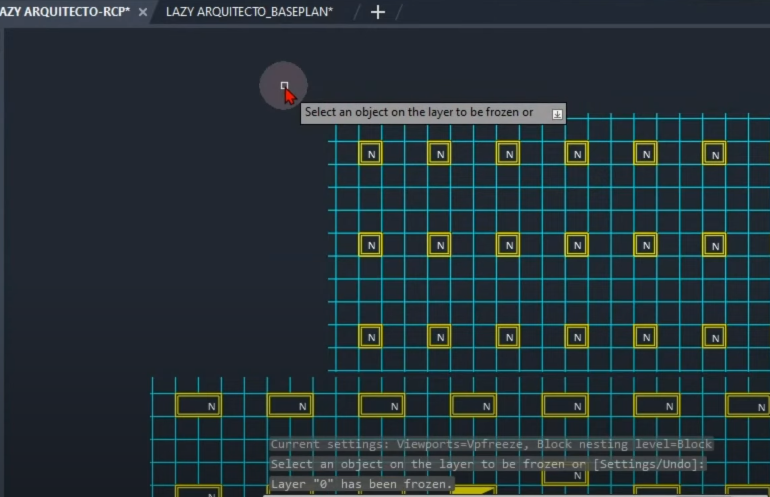
To avoid this issue, follow these steps:
- Open the drawing where the error occurred.
- Identify the layers that contain the elements you want to modify.
- Make sure each element is on the correct layer.
- You could also use the “match” command to match layers quickly.
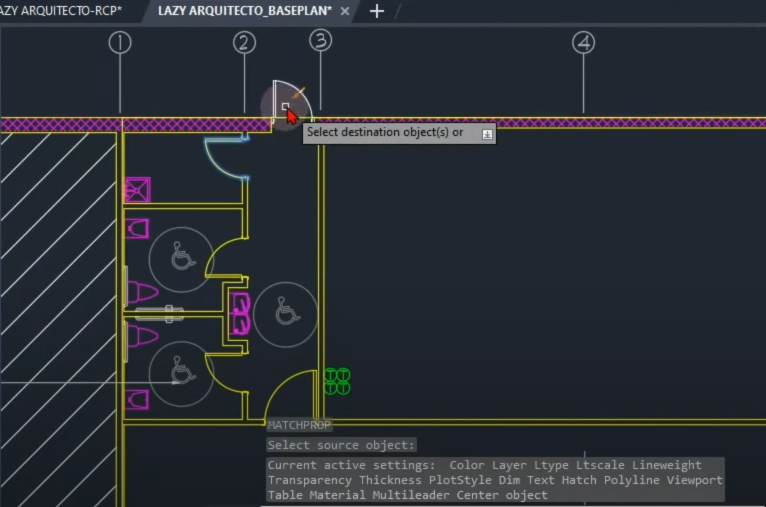
Mistake #3:
Neglecting the Use of Blocks: Not utilizing blocks can slow down the drawing process and reduce efficiency. For example, if you need to make changes to multiple instances of an object, such as adding a hatch to all doors, not using blocks would require you to edit each instance individually. To overcome this, create a block for repetitive objects and make changes to the block definition. This way, all instances of the block will be updated automatically, saving you time and effort.
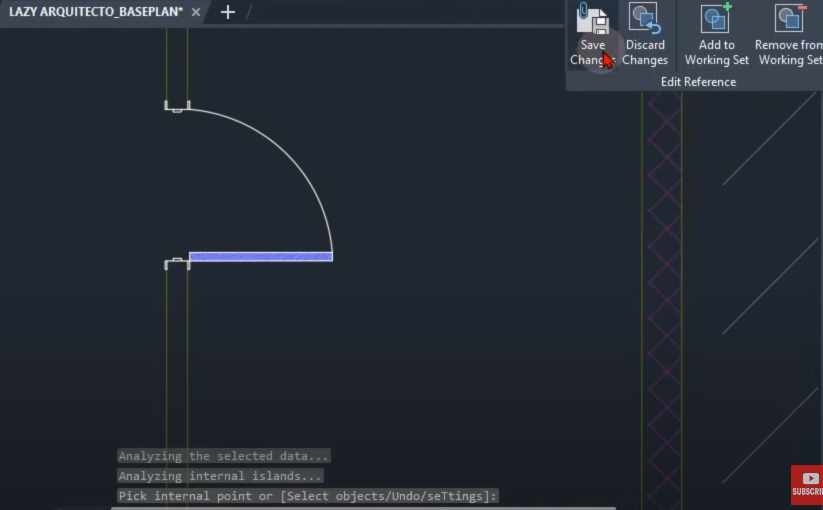
Mistake #4:
Ignoring Keyboard Shortcuts: Not using keyboard shortcuts or command aliases can significantly slow down your workflow. For frequently used commands, create custom shortcuts to save time. For example, instead of typing the entire “selectsimilar” command, assign it a keyword shortcut like “SS” using the “ALIASEDIT” command. This way, you can quickly activate the command and select similar objects without unnecessary typing.
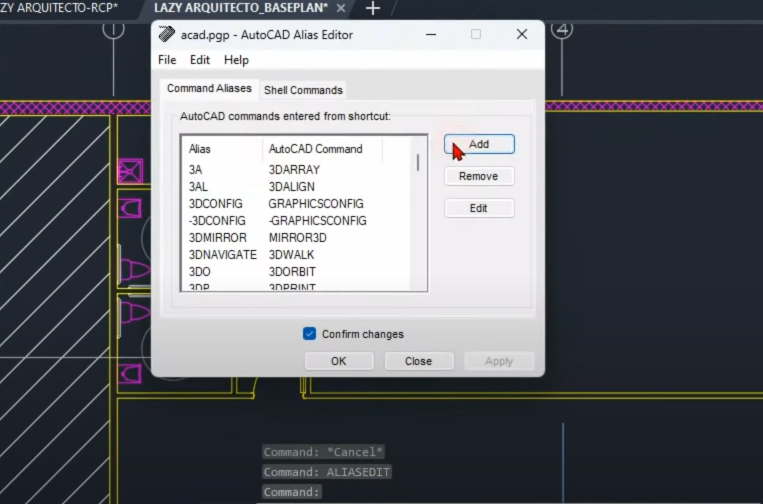
Mistake #5:
Failing to Back Up Your Work: Not backing up your work can lead to significant losses if your computer crashes or your file gets corrupted. It’s crucial to enable the automatic save feature and specify a backup location using the “OPTIONS” command. Additionally, consider creating a regular backup routine, either manually or using backup software, to protect your work from unexpected disasters.
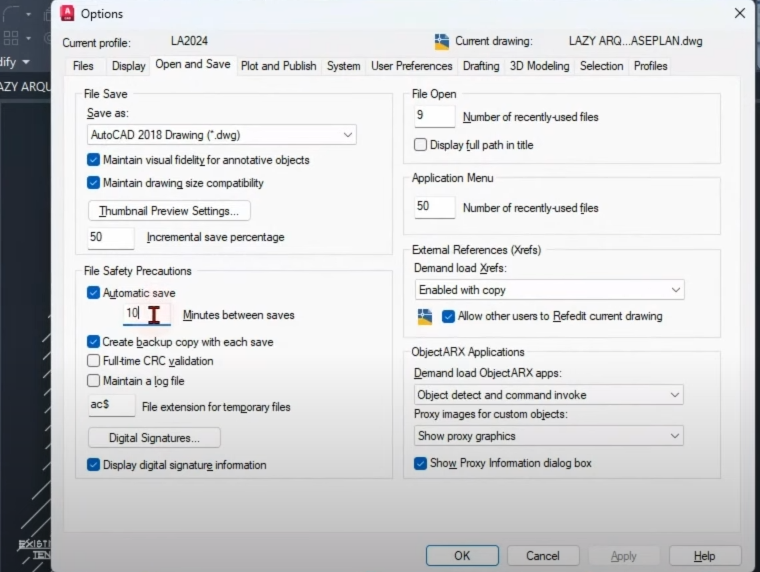
By avoiding these common mistakes in AutoCAD, you can significantly improve your design efficiency and save valuable time. Remember to set the correct units, utilize layers effectively, make use of blocks for repetitive elements, use keyboard shortcuts to speed up your workflow, and always back up your work to prevent data loss. Keep practicing and apply these tips to become more proficient in AutoCAD. Don’t forget to check out our AutoCAD test videos to put your newly acquired skills to the test!
Useful links:
Watch this week’s video
Join our CAD meetings by becoming a YT member
Download my LazyBlocks, macros, and materials used in tutorials on Patreon-feed
