Are you tired of wasting time in AutoCAD? As a designer, you need efficient collaboration tools to enhance your workflow. That’s why we’ve compiled some Pro-level extra hacks to take your drafting skills to the next level. Welcome to Lazy Arquitecto, where we help you optimize your time and skills.
Here are five xref hacks that will revolutionize the way you work:
1. Xref Layer Command: Avoid problems with your xrefs by forgetting to place them in the correct layer. This issue can cause xrefs to disappear when freezing layers, which is a common problem. Use the XrefLayer Command to define a layer for your xrefs. This way, your xrefs will always be placed in the correct layer (i.e., layer 0).
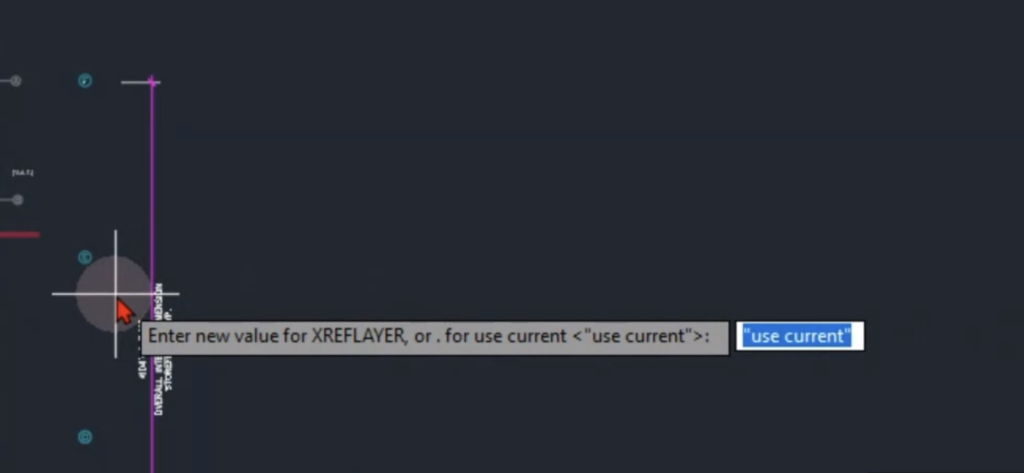
2. Xref Layer color Hack: Do you want to change your xref layer color quickly? Using the layer palette to do so is time-consuming. Instead, use the turn off Layer Hack to turn off an xref layer and find it quickly. For example, if you want to change the wall color on your xref, turn it off with layoff command, find it on the layer palette quickly by clicking the ON icon to filter and show your layer off on the top of the layer list, and change its color as needed.
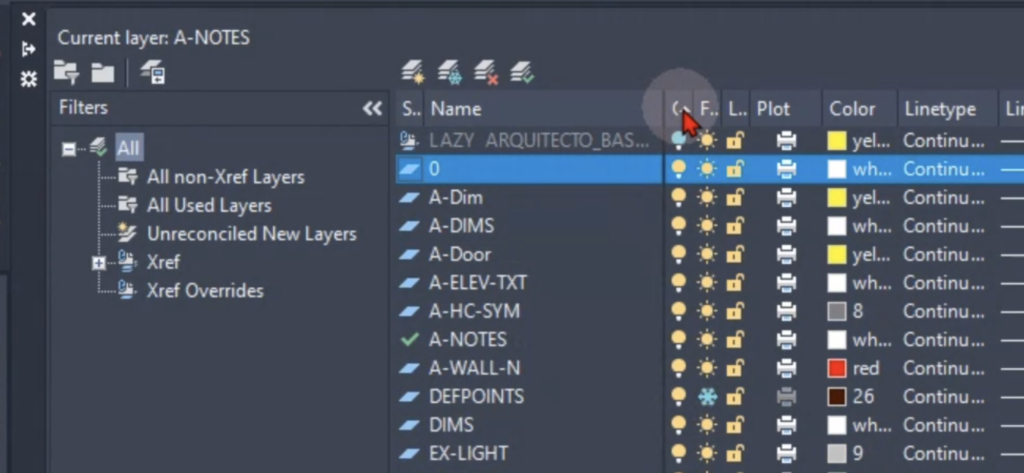
3. Renaming Attach Hack: Do you want to turn off a layer in one of the two same xrefs in your drawing? If you turn off the layer in one xref, it will also turn off in the other xref. Use the Renaming Attach Hack to turn off individual layers on the same xref. To do this, double-click on the xref name from the xref palette and rename it (e.g., base1). Then, use the previous xref hack to attach the same xref. This way, you can freeze or turn off individual layers on one xref without affecting the other.
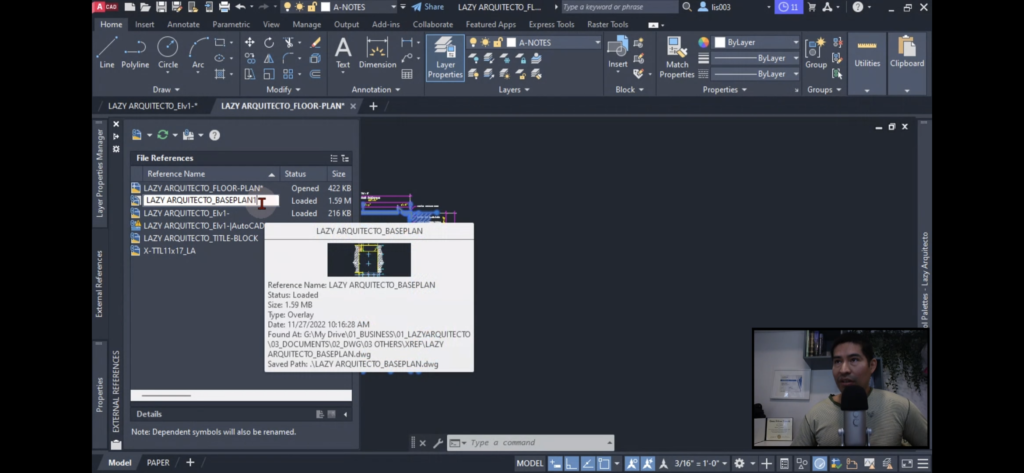
4. Right Mouse Drag Technique: Do you want to attach your xref quickly? Using the xref palette to attach your xref is a waste of time. Instead, use the Right Mouse Drag Technique to quickly insert your xref. Simply drag and drop your xref anywhere in your drawing space or model and select “Create xref”.
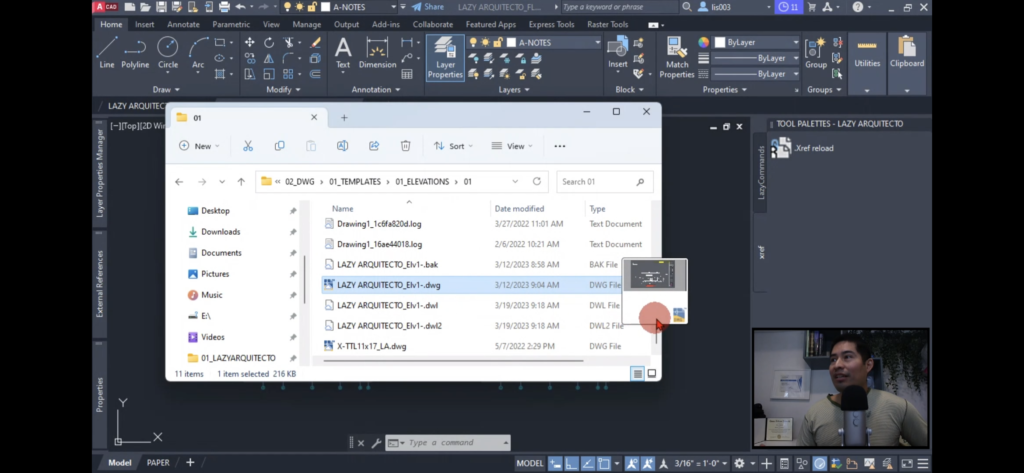
5. Auto Xref Reload: Do you want to quickly update all of your xrefs? Using the xref palette can be time-consuming. Instead, use the Auto Xref Reload custom command to reload or update all of your xrefs at once. Save time and streamline your workflow with this hack. Watch video with instructions below.
Watch the full AutoCAD series here https://youtube.com/c/lazyarquitecto
FREE 5 Automatic AutoCAD Commands here https://mailchi.mp/bc036ed55311/lazyarquitecto
Support my work using affiliate link to purchase anything at no cost to you https://amzn.to/34OZ1en
